 Once again, I have to reiterate what a WordPress Dummy I am.
Once again, I have to reiterate what a WordPress Dummy I am.
Please, please tell me that I am not the only person who has had “admin” as the author of every blog post for almost a year and every single time it came up, thought “Huh. I kinda wish that had my name instead of admin because wouldn’t it be a whole lot nicer if my name was at the top of all those hundreds of words I just wrote“?
Finally, I just had my last little nerve tweaked by that frakkin’ “admin” and decided I would figure out how to change it. How hard could it be?
Uh. Yeah.
Not very hard.
Here’s how to do it.
Because I know I’m not the only one.
Admit it.
1. Go to “Your Profile”. It’s over there on the left on your dashboard, under Users.
2. Scroll down to where it says “Display name publicly as” and change “admin” to “your name”.
3. Obvs, it’s going to say your actual name and not “your name”.
4. However, this is just the kind of direction that I can spend hours attempting to decipher before I figure out that they meant my actual name. You’re welcome.
5. Your name will now appear on all blog posts.
6. Instead of admin.
7. It will change on all those posts you slaved over.
8. Yeah, it’s fabulous.
9. Pretty darn fabulous.
10. If only I had a 10 this list would seem much more complete. So here it is.
Pin It


 Follow
Follow
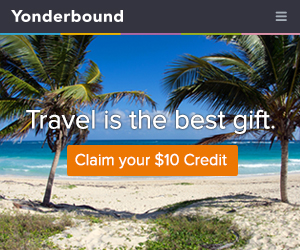
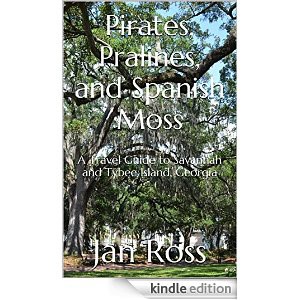







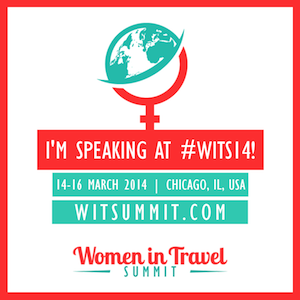


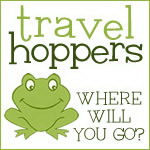
4 Responses to WordPress for Dummies 4: How to Change “admin” to Your Name.